Creating an animated doll in Adobe Animate can be a fun and rewarding project that brings a sense of whimsy and creativity to your animations. Here is a step-by-step guide on how to create an animated doll in Adobe Animate:
**Step 1: Design the Doll Character**
Start by creating the basic shapes for the doll's body and limbs using tools like the Pen tool, Ellipse tool, and Brush tool. Once you have the basic shapes, you can use the Bone Rigging tool to create a skeleton for the doll, enabling more natural control over limb movements.
**Step 2: Animate the Doll's Movements**
Animate the doll's movements using the Free Transform tool and the Bone Rigging tool. Use the Free Transform tool to position the doll's limbs and body in different positions. Use the Bone Rigging tool to control the movement of the doll's limbs in a more natural way.
**Step 3: Add Color and Texture**
Add color and texture to the doll using tools like the Fill tool, Stroke tool, and Gradient tool. You can also use the Texture tool to add texture to the doll's skin, clothes, and hair.
**Step 4: Add Background and Sound Effects**
Add a background to the animation using tools like the Pen tool, Ellipse tool, and Brush tool. You can also add sound effects to the animation, such as footsteps, laughter, and other noises to make it more engaging.
**Step 5: Test and Refine the Animation**
Test the animation to make sure it is working correctly. Use the Preview panel in Adobe Animate to preview the animation. If you are not happy with the timing or the speed of the animation, you can adjust the keyframes in the Timeline panel.
**Step 6: Export the Animation**
Once you are happy with the animation, you can export it to a variety of formats, such as GIF, PNG, and MP4. You can then share your animation with others online or use it in your own projects.
Creating an animated doll in Adobe Animate can be a fun and rewarding project that allows you to express your creativity and bring a sense of whimsy to your animations. With Adobe Animate, you can control the doll's movements, add color and texture, and set the scene with a background to create a realistic and visually appealing animation.
Reflective Writing while creating the animated doll:
Creating an animated doll in Adobe Animate involves a series of steps that combine artistic creativity with technical proficiency. The process begins with designing the doll character, including its body, limbs, facial features, and clothing. Next, the doll's movements are animated using the Free Transform tool and the Bone Rigging tool to control limb movements and adjust positioning. Color and texture are added using tools like the Fill tool, Stroke tool, Gradient tool, and Texture tool to enhance the doll's appearance. A background is created using tools like the Pen tool, Ellipse tool, and Brush tool to provide a setting for the animation. Sound effects can be added to create a more engaging experience. The animation is then tested and refined by adjusting keyframes in the Timeline panel to ensure smooth movement and timing. Finally, the animation is exported to a suitable format, such as GIF, PNG, or MP4, for sharing or integration into other projects.
Skills Acquired:
To make an animated doll, one must become proficient in a number of areas, including character design, 3D modeling, texturing, rigging, and animation. A working knowledge of software programs such as Maya, Blender, or 3Ds Max will also be necessary to make the doll move and express herself realistically. Making the animation captivating and visually appealing to the viewer requires a solid understanding of both storytelling and visual aesthetics.
Documentation: