**Creating a Child Jumping Animation in Adobe Animate**
A child jumping animation can be a fun and rewarding project to create in Adobe Animate, allowing you to bring a character to life and produce engaging content. The process involves several steps, from designing the character to animating the jumping motion and adding details.
**Step 1: Design the Child Character**
Start by creating the basic shapes for the child's body and limbs using tools like the Pen tool, Ellipse tool, and Brush tool. Once you have the basic shapes, utilize the Bone Rigging tool to create a skeleton for the child, enabling more natural control over limb movements.
**Step 2: Animate the Jumping Motion**
Create a series of keyframes to depict the child's body and limbs in different positions throughout the jump. Use the Free Transform tool to adjust the child's limb positions in each keyframe. Additionally, employ the Shape Twirl tool to add realistic movement and fluidity to the child's body and limbs.
**Step 3: Enhance with Color and Texture**
Add color and texture to the child character using tools like the Fill tool, Stroke tool, and Gradient tool. Apply colors to the child's clothes and skin, and utilize the Texture tool to enhance the appearance of the clothes and hair.
**Step 4: Create a Background**
Set the scene by adding a background to the animation. Use tools like the Pen tool, Brush tool, and Gradient tool to create a visually appealing and suitable background for the jumping scene.
**Step 5: Test and Refine the Animation**
Preview the animation in the Timeline panel to ensure it functions correctly. Adjust the keyframes in the Timeline panel if you need to modify the timing or speed of the animation.
**Step 6: Export the Animation**
Once satisfied with the animation, export it to various formats like GIF, PNG, or MP4. Share the animation online or integrate it into your projects.
Creating a child jumping animation in Adobe Animate provides a fun and rewarding experience, allowing you to produce engaging and interactive content. By utilizing Adobe Animate's tools and features, you can effectively control the child's movements, enhance the character with color and texture, and set the scene with an appropriate background, resulting in a realistic and visually appealing animation.
Reflective Writing while creating the child jumping animation:
Animating a child jumping is a delightful and rewarding endeavor in Adobe Animate, allowing you to breathe life into a character and produce captivating content. The process involves several stages, from designing the character to animating the jumping motion and adding intricate details.
**Step 1: Craft the Child Character**
Begin by creating the fundamental shapes for the child's body and limbs, utilizing tools like the Pen tool, Ellipse tool, and Brush tool. Once you have the basic shapes, employ the Bone Rigging tool to establish a skeleton for the child, enabling more natural control over the limbs' movements.
**Step 2: Animate the Jumping Motion**
Create a series of keyframes to illustrate the child's body and limbs in various positions throughout the jump. Utilize the Free Transform tool to adjust the child's limb positions in each keyframe. Additionally, employ the Shape Twirl tool to impart realistic movement and fluidity to the child's body and limbs.
**Step 3: Enhance with Color and Texture**
Incorporate color and texture to the child character using tools like the Fill tool, Stroke tool, and Gradient tool. Apply colors to the child's garments and skin, and utilize the Texture tool to enhance the appearance of the garments and hair.
**Step 4: Create a Background**
Establish the scene by adding a background to the animation. Employ tools like the Pen tool, Brush tool, and Gradient tool to craft a visually appealing and suitable background for the jumping scene.
**Step 5: Test and Refine the Animation**
Preview the animation in the Timeline panel to ensure it functions correctly. If you need to modify the timing or speed of the animation, adjust the keyframes in the Timeline panel.
**Step 6: Export the Animation**
Once you are satisfied with the animation, export it to various formats like GIF, PNG, or MP4. Share the animation online or integrate it into your projects.
Creating a child jumping animation in Adobe Animate offers a fun and rewarding experience, empowering you to produce engaging and interactive content. By skillfully utilizing Adobe Animate's tools and features, you can effectively control the child's movements, enhance the character with color and texture, and set the scene with an appropriate background, resulting in a realistic and visually appealing animation.
Skills Acquired:
Using Adobe Animate to create a jumping toddler animation helps you improve a variety of talents. It improves timing, movement coordination, and animation approaches. A well-rounded skill set in digital animation is also developed, as it fosters an awareness of character design and expression and a command of digital tool usage to depict realistic and dynamic motions.
Documentation: