Creating a captivating animation of a stork carrying a baby in Adobe Animate involves a series of steps that combine artistic creativity with technical proficiency. Let's delve into the process of bringing this endearing scene to life.
**Step 1: Animate the Stork's Flight**
Capture the stork's graceful movement across the sky by animating its wings. Use the Bone Rigging tool to create a skeletal structure for the wings, enabling realistic flapping motion. Adjust the keyframes to depict the wings' upstrokes and downstrokes, creating a sense of effortless flight.
**Step 2: Animate the Baby's Movements**
Infuse the baby with life by animating its subtle movements. Use the Free Transform tool to adjust the baby's head position and facial expressions, creating a sense of contentment and curiosity. Add slight rocking motions to convey the baby's gentle sway during the flight.
**Step 3: Create a Cloud-Filled Background**
Set the scene for the stork's journey by designing a tranquil background filled with fluffy clouds. Use the Gradient tool to create a soft blue sky, and employ the Brush tool to shape the clouds, adding wispy textures and varying sizes.
**Step 4: Combine Elements and Refine**
Bring the stork, baby, and background together by positioning them harmoniously within the scene. Use the Layers panel to organize the elements, ensuring the stork appears in front of the background and the baby is securely nestled in its beak.
**Step 5: Add Finishing Touches**
Enhance the animation's appeal by incorporating subtle details. Add a gentle breeze effect to the stork's feathers and the baby's swaddling cloth, creating a sense of movement. Consider incorporating sound effects, such as the gentle flapping of wings or the baby's soft cooing.
**Step 6: Export and Share**
Once satisfied with the animation, export it to a suitable format, such as GIF, PNG, or MP4. Share your creation with the world, bringing smiles and a sense of wonder to those who witness the stork's heartwarming delivery.
Creating a stork carrying a baby animation in Adobe Animate allows you to showcase your artistic talents and technical skills, while capturing the heartwarming essence of new life and the magic of storytelling. By following these steps, you can bring this cherished scene to life, captivating audiences with its charm and endearing message.
Reflective Writing while creating the stork carrying a baby animation:
Creating a stork carrying a baby animation in Adobe Animate involves a combination of artistic creativity and technical proficiency. The process begins with designing the stork character, including its body, legs, wings, beak, eyes, and plume. Next, the stork's flight is animated using the Bone Rigging tool and keyframes to depict the wings' flapping motion.
The baby is then designed with a head, body, and swaddling cloth, and its movements are animated using the Free Transform tool to create subtle head tilts, facial expressions, and rocking motions. A cloud-filled background is created using the Gradient and Brush tools, and the stork, baby, and background are combined harmoniously using the Layers panel. Finishing touches are added, such as a gentle breeze effect and sound effects, before exporting the animation to a suitable format for sharing.
Skills Acquired:
You can hone a number of abilities by using Adobe Animate to create an animation of a stork carrying a baby. It improves one's ability to animate characters and to understand motion, timing, and movement concepts. Additionally, it develops proficiency with animation software, comprehension of keyframe animation, and refines visual storytelling methods, resulting in a greater comprehension of the process of presenting captivating stories through digital animation.
Documentation: